In preparation for a workshop that my colleagues and I are developing, I've been doing some research on ways that teachers have been working podcast creation into their classrooms. I found this simple Google Slides template and explainer video by Greg Kulowiec and made a few adaptations. Click here to make a copy.
Here's the Iorad step-by-step I created to simplify how to add images, sound and show notes:
12 STEPS
1. The first step is to open a Google Slide Podcasting Template in Google Slides.
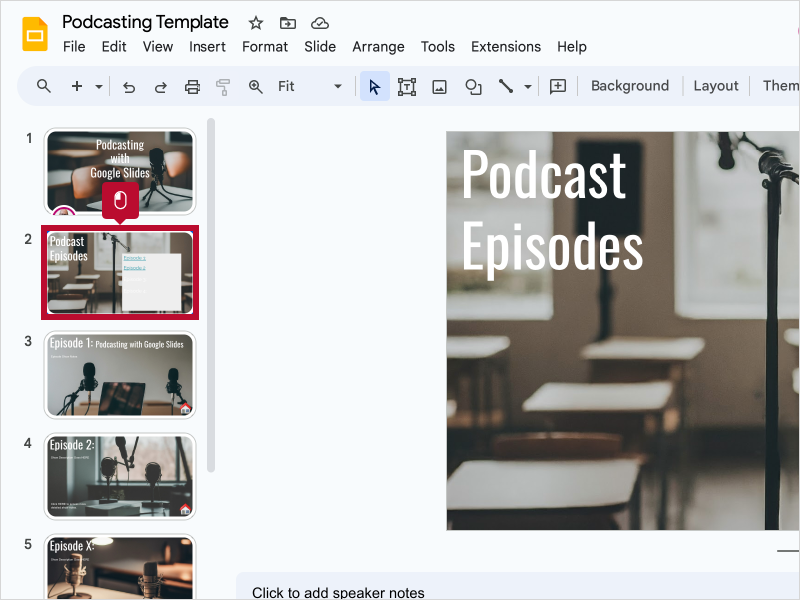
2. In this example, based on a design by Greg Kulowiec, click on slide three for episode 1.
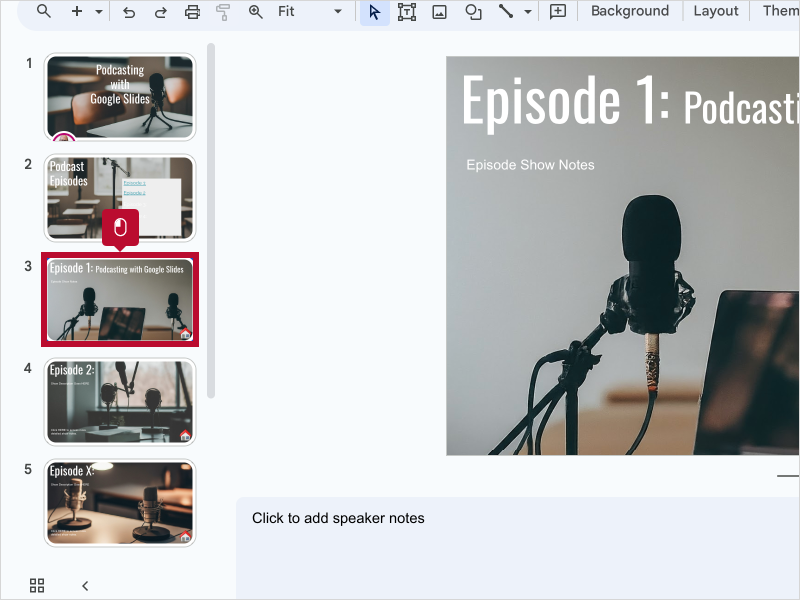
3. Click Insert
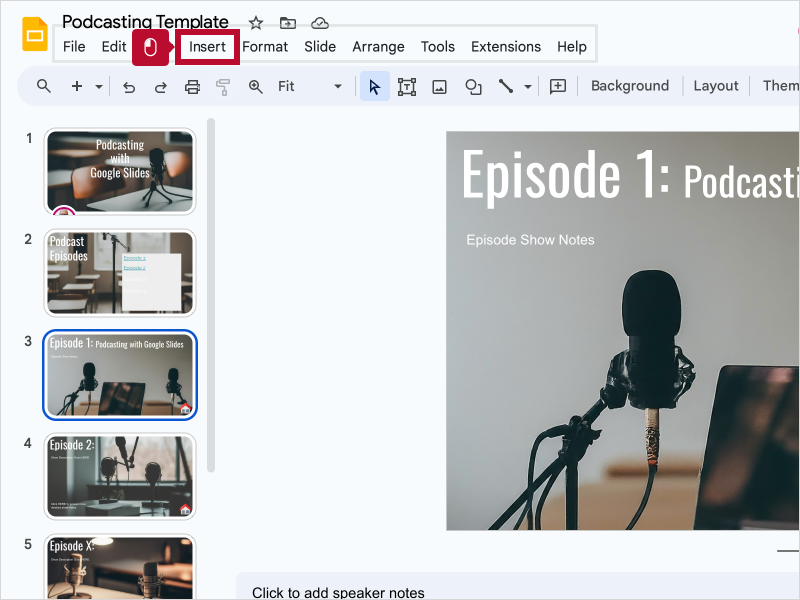
4. Click image
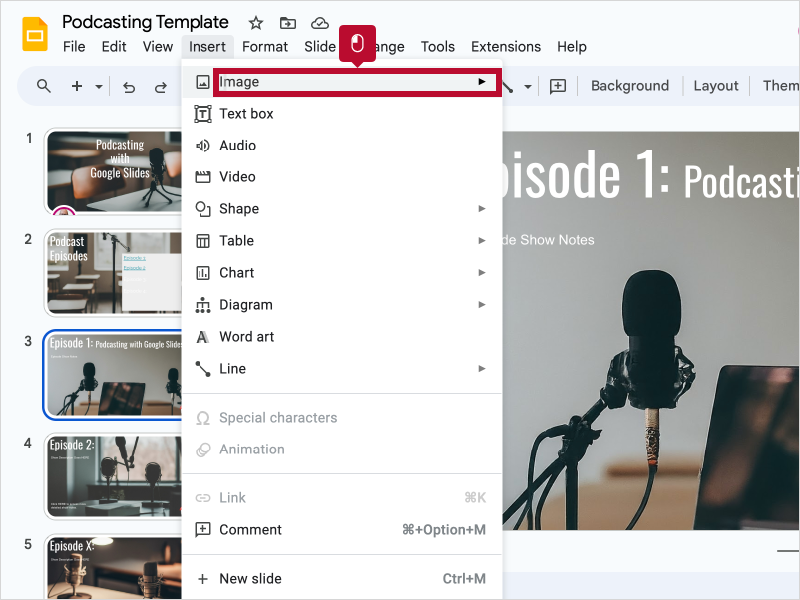
5. Click Drive to insert an image you have access to. (You may also use other means to insert image, including Create image with Gemini, if available.)
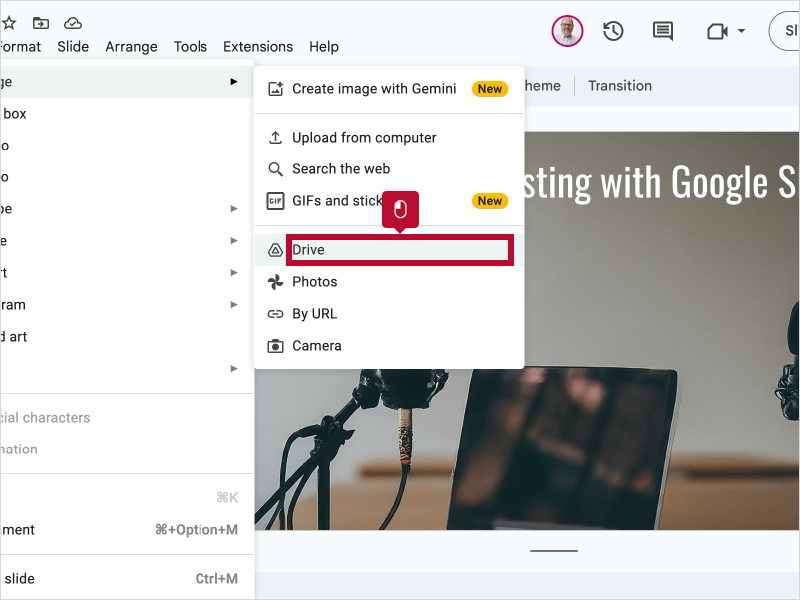
6. Double Click the image to insert.
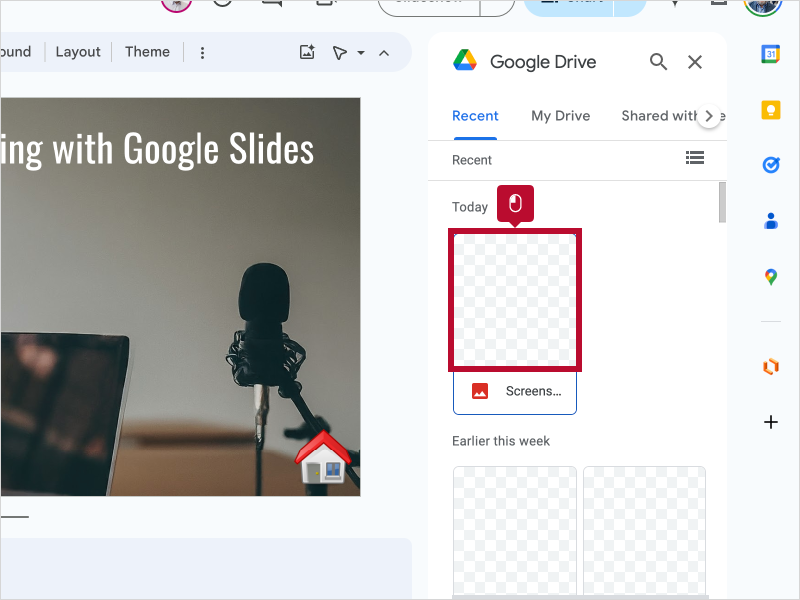
7. Click and drag a corner to resize. Click the image and drag to place.
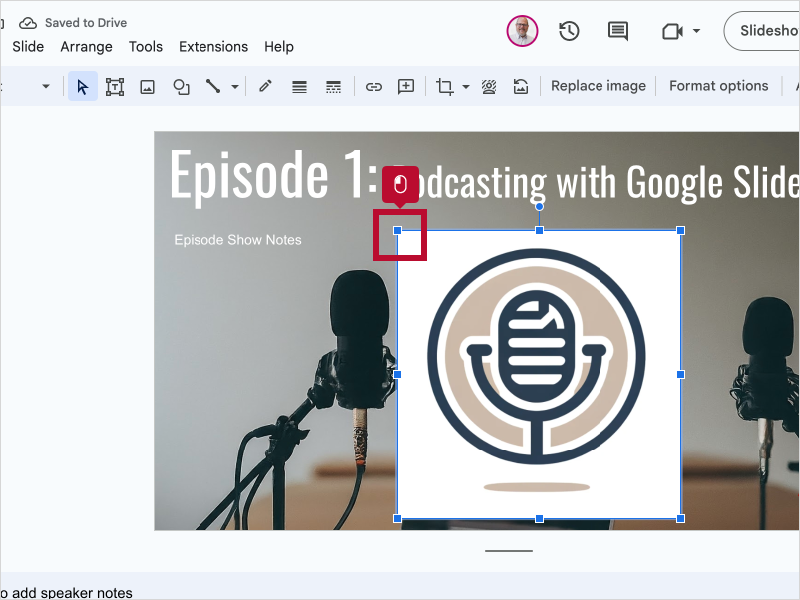
8. Click Insert
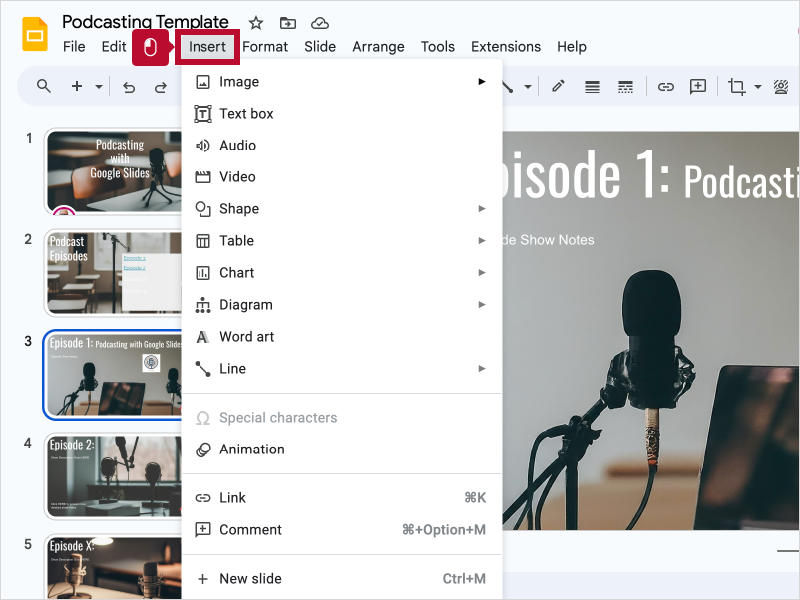
9. Click Audio
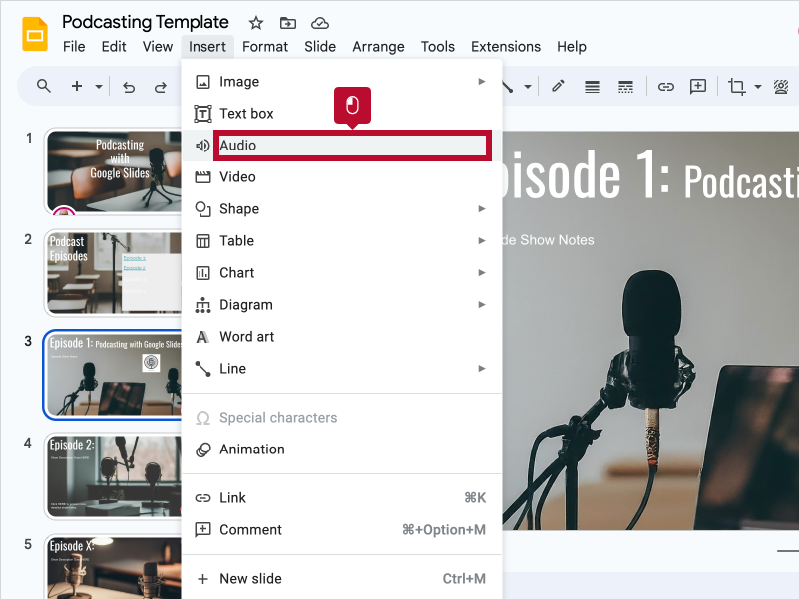
10. Double Click the audio file you want to insert.
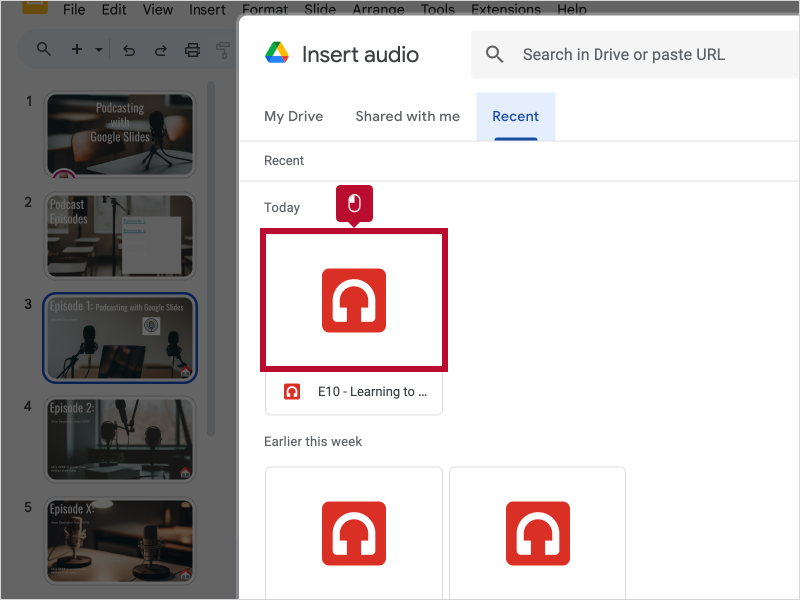
11. Click in the text box to type Show Notes content.
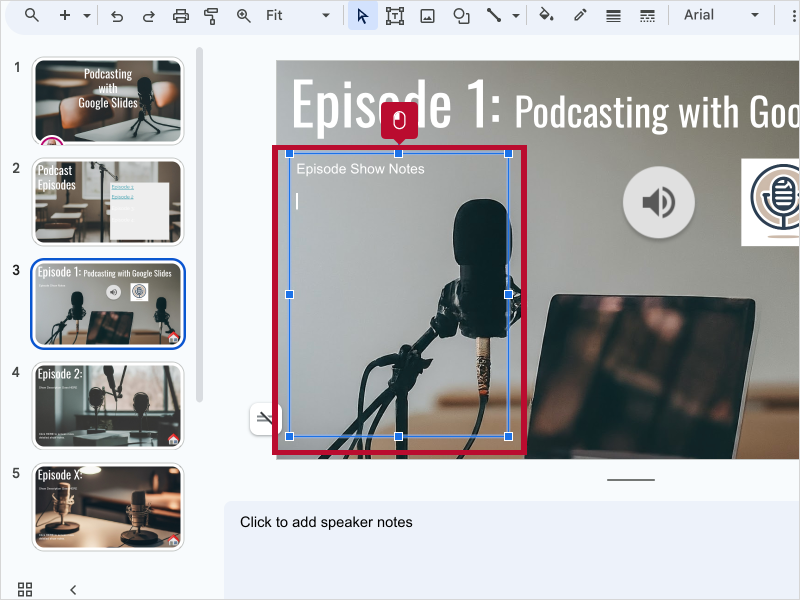
12. That's it. You're done.
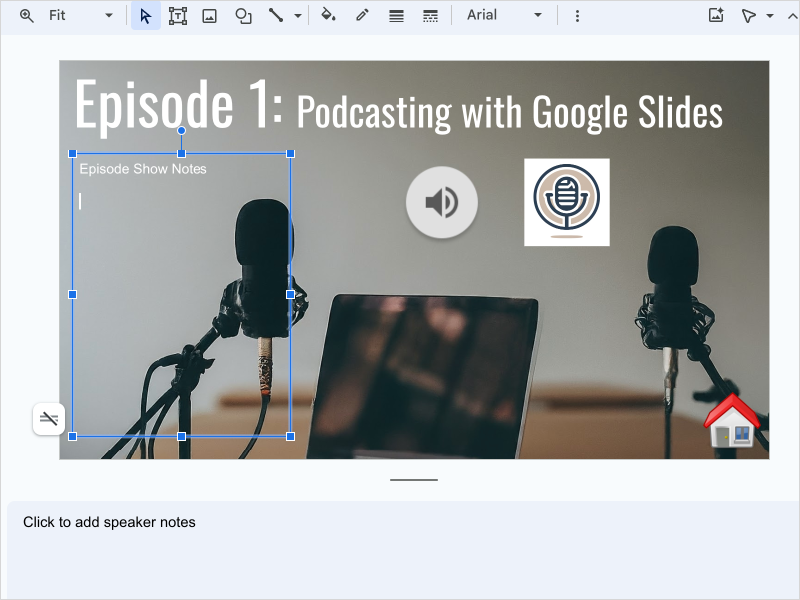
Here's an interactive tutorial
** Best experienced in Full Screen (click the icon in the top right corner before you begin) ** https://www.iorad.com/player/2357429/Google-Slides---How-to-use-Google-Slides-for-podcasting-


Comments
Post a Comment